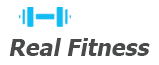Amazfit Bip 5 Manual: A Comprehensive Guide
Welcome to the comprehensive guide for your Amazfit Bip 5! This manual provides you with everything you need to know, from initial setup using the Zepp app to mastering its many features. Discover how to optimize your smartwatch experience with in-depth instructions and helpful tips.
Overview of Amazfit Bip 5
The Amazfit Bip 5 is a smartwatch designed to blend style, functionality, and affordability. As a successor in the popular Bip series, it boasts several improvements and new features. Featuring a vibrant 1.91-inch TFT display with a 320 x 380 resolution, it offers a clear and engaging visual experience.
Powered by Zepp OS, the Amazfit Bip 5 provides a user-friendly interface and seamless integration with the Zepp app. It’s equipped with 16 MB of RAM and 133.12 MB of storage, ensuring smooth performance. This smartwatch is compatible with both Android and iOS devices, making it accessible to a wide range of users.
Beyond its sleek design and robust operating system, the Amazfit Bip 5 excels in fitness and health tracking. It’s engineered to monitor various activities, providing valuable data to help you achieve your wellness goals. With its comprehensive suite of features and accessible price point, the Amazfit Bip 5 stands out as an excellent choice for those seeking a versatile and reliable smartwatch.
It also seamlessly syncs with Google Fit, enhancing its utility for those integrated into the Google ecosystem. This blend of features makes it a compelling option for everyday use and fitness enthusiasts.
Initial Setup and Pairing with Zepp App
To begin using your Amazfit Bip 5, the first crucial step is pairing it with the Zepp app. Start by ensuring your smartphone’s Bluetooth is enabled. Next, download and install the Zepp app from your device’s app store. Once installed, open the app and create an account or log in if you already have one.
Within the Zepp app, navigate to the “Profile” section and tap on “Add device.” From the list of available devices, select “Amazfit Bip 5.” The app will then guide you through the pairing process. Make sure your Amazfit Bip 5 is powered on; if it’s not, press and hold the power button until it turns on. If it still doesn’t power on, charge it and try again.
Follow the on-screen instructions to complete the pairing. The app may ask you to confirm a pairing code displayed on your Amazfit Bip 5. Once paired, the Zepp app will synchronize with your smartwatch. This process may take a few minutes. After synchronization, your Amazfit Bip 5 is ready to use.
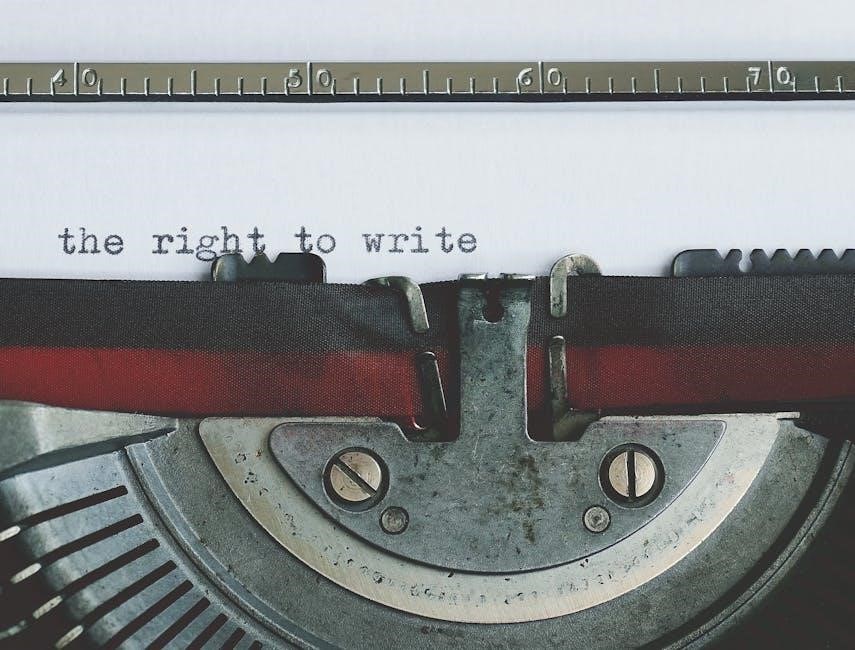
You can now customize settings and explore its features within the Zepp app. Remember to keep the device connected to your phone during the initial setup for optimal performance.
Navigating the User Interface
The Amazfit Bip 5 features a user-friendly interface designed for easy navigation. The primary method of interaction is through the touchscreen display and the side button. The touchscreen allows you to swipe, tap, and long-press to access various functions and settings. Swiping left or right on the main screen typically cycles through widgets or quick access features such as heart rate monitoring, activity tracking, and weather updates.

Swiping up from the bottom of the screen usually reveals the notification center, where you can view incoming messages, app alerts, and other notifications from your paired smartphone. Conversely, swiping down from the top of the screen often brings up the quick settings menu. This menu provides access to frequently used settings like brightness adjustment, do not disturb mode, and battery information.
The side button, located on the right side of the watch, generally serves as a shortcut to the main menu or can be customized to launch a specific function based on your preference. Pressing the side button also typically wakes the screen or returns you to the watch face from within an app or menu.
Explore the interface to familiarize yourself with the location of different features and settings. Customization options within the Zepp app allow you to tailor the user interface to your liking, further enhancing your user experience.
Fitness Tracking Features
The Amazfit Bip 5 excels in fitness tracking, offering a comprehensive suite of features to monitor your activity levels and help you achieve your fitness goals. It automatically tracks steps taken, distance traveled, calories burned, and active minutes throughout the day. This data is readily available on the watch face and within the Zepp app for detailed analysis.
The Bip 5 supports a wide range of sports modes, including running, walking, cycling, swimming, and more. When you initiate a workout, the watch accurately records relevant metrics such as heart rate, pace, and duration. GPS connectivity allows for precise tracking of outdoor activities, mapping your routes and providing accurate distance and speed data. You can review your workout summaries directly on the watch or within the Zepp app for deeper insights into your performance.
Furthermore, the Amazfit Bip 5 offers goal setting capabilities, allowing you to set daily or weekly targets for steps, calories, or distance. The watch provides real-time progress updates and celebratory notifications when you reach your goals, motivating you to stay active. With its robust fitness tracking features, the Amazfit Bip 5 is a valuable companion for anyone looking to improve their fitness levels.
Health Monitoring Capabilities
The Amazfit Bip 5 goes beyond basic fitness tracking to offer a range of health monitoring features. Equipped with a BioTracker PPG optical sensor, it continuously monitors your heart rate, providing insights into your cardiovascular health. You can set up high and low heart rate alerts to notify you of any unusual activity, allowing for proactive health management. The watch also tracks your sleep patterns, distinguishing between deep sleep, light sleep, and REM sleep, providing a detailed analysis of your sleep quality.
Blood oxygen saturation (SpO2) monitoring is another key health feature of the Amazfit Bip 5. It allows you to measure your blood oxygen levels on demand, providing valuable information about your respiratory health, particularly useful during high-altitude activities or intense workouts. Additionally, the Bip 5 offers stress monitoring, using heart rate variability to estimate your stress levels throughout the day. Guided breathing exercises are available to help you manage stress and promote relaxation.
For women’s health tracking, the Amazfit Bip 5 allows you to log menstrual cycles, predict ovulation, and receive reminders. This comprehensive suite of health monitoring features makes the Amazfit Bip 5 a valuable tool for staying informed about your overall well-being.

Customization Options
The Amazfit Bip 5 offers a wide array of customization options to personalize your smartwatch experience. One of the most prominent features is the ability to change watch faces. You can choose from a variety of pre-installed watch faces or download new ones from the Zepp app to match your style and preferences. Many watch faces are also customizable, allowing you to select which information is displayed, such as heart rate, steps, or weather.
Beyond watch faces, the Amazfit Bip 5 allows you to customize the widgets and apps that are displayed on the watch. You can arrange the widgets in the order that best suits your needs, making it easy to access the information you use most frequently. The Zepp app also allows you to install additional apps, expanding the functionality of your smartwatch.
Notification settings are also highly customizable. You can choose which apps are allowed to send notifications to your watch, and you can customize the vibration intensity and notification sounds. This ensures that you only receive the notifications that are most important to you, minimizing distractions. Furthermore, you can personalize activity goals and reminders to stay motivated and on track with your fitness goals. With these customization options, the Amazfit Bip 5 can be tailored to perfectly fit your lifestyle.
Troubleshooting Common Issues
Even with its user-friendly design, you might encounter some common issues with your Amazfit Bip 5. One frequent problem is difficulty pairing with the Zepp app. Ensure Bluetooth is enabled on your smartphone and that the Zepp app has the necessary permissions. Restarting both your phone and the watch can often resolve this.
Another issue can be inaccurate fitness tracking. Make sure you’re wearing the watch correctly – snugly, but not too tight, during workouts. Calibrate the watch within the Zepp app for more precise data. If the watch isn’t turning on, try charging it for at least 30 minutes using the provided cable and a working power source.
Notification problems can arise if the necessary permissions aren’t granted to the Zepp app on your phone. Check your phone’s notification settings and grant Zepp access. If the watch freezes or becomes unresponsive, a long press on the power button should force a restart. For persistent issues, consider resetting the watch to its factory settings through the Zepp app, but remember to back up your data first. Consulting the FAQ section in the Zepp app or the Amazfit website can also provide solutions to less common problems.

Battery Life and Charging
The Amazfit Bip 5 is known for its impressive battery life, but understanding how to optimize it and properly charge the device is essential. Typically, you can expect several days of usage on a single charge, depending on your usage patterns. Frequent use of features like continuous heart rate monitoring, GPS during workouts, and a bright screen will consume more power.
To maximize battery life, consider adjusting screen brightness, reducing the frequency of heart rate monitoring, and disabling unnecessary notifications. When charging, use the provided USB cable and plug it into a computer or a wall adapter. A full charge usually takes around two hours. Avoid using third-party chargers, as they may not provide the correct voltage and could damage the battery.
It’s also a good practice to avoid letting the battery completely drain regularly, as this can shorten its lifespan over time. Keep the charging contacts clean and free of debris to ensure a good connection. If you notice a significant decrease in battery life over time, it might indicate that the battery is degrading, and contacting Amazfit support for potential replacement options might be necessary. Regularly check for firmware updates via the Zepp app, as these updates often include battery optimization improvements.
Connecting to Google Fit
Integrating your Amazfit Bip 5 with Google Fit allows you to consolidate your fitness data across multiple platforms, providing a comprehensive view of your health and activity levels. To connect your Amazfit Bip 5 to Google Fit, you’ll need to use the Zepp app, which serves as the intermediary between your smartwatch and Google Fit.
First, ensure that you have the latest version of the Zepp app installed on your smartphone. Open the Zepp app and navigate to your profile settings. Look for the option to add accounts or connect to third-party services. Select Google Fit from the list of available options. You will then be prompted to sign in to your Google account and grant the Zepp app permission to access and synchronize your fitness data.
Once connected, your Amazfit Bip 5 will automatically sync data such as steps, distance, calories burned, heart rate, and sleep data to Google Fit. You can then view this information within the Google Fit app or on the Google Fit website. Regularly check the Zepp app to ensure that the connection remains active and that data is syncing correctly. If you encounter any issues, try disconnecting and reconnecting the Google Fit integration within the Zepp app settings.
Wearing the Amazfit Bip 5 Correctly
Properly wearing your Amazfit Bip 5 is crucial for accurate data tracking and comfortable wear throughout the day. The watch should be worn snugly on your wrist, just above the wrist bone. Ensure the sensor on the back of the watch makes consistent contact with your skin to accurately monitor your heart rate and other health metrics.
Avoid wearing the watch too tightly, as this can restrict blood flow and cause discomfort. Conversely, wearing it too loosely can lead to inaccurate readings due to inconsistent contact with your skin. During workouts, it is recommended to tighten the strap slightly to prevent the watch from moving around, ensuring accurate tracking of your activity. After exercising, loosen the strap to allow your skin to breathe.
Clean the watch and the strap regularly to prevent the buildup of sweat and dirt, which can cause skin irritation. Use a soft, damp cloth to wipe down the watch and strap. Avoid using harsh chemicals or abrasive cleaners. Also, consider alternating wrists periodically to prevent prolonged pressure on one wrist. By following these guidelines, you can ensure that your Amazfit Bip 5 provides accurate data and remains comfortable to wear.